We've talked a lot about how blogging can be beneficial for your business. It not only serves to provide your customers and prospecitve customers with valuable information, it also helps bring more leads to your site and establishes you as a thought leader in your industry. But the fact of the matter is that blogging can be time-consuming and difficult especially if it isn't your full-time job or you have to, you know, run your actual business. So how can you reap the many benefits of blogging in a more efficient way? By using HubSpot's Marketing Software!
Before I jump into some of the great benefits of using HubSpot for blogging, I want to make sure that you, as reader are ready to take that next step with blogging. If you're still not sure if blogging is right for your business, check out our 5 Reasons Blogging For Business Is A MUST.
If you know you want to blog but aren't sure where to start, check out some of these helpful posts:
- 5 Steps to Amazing Blog Titles
- Blogging for People Who Hate Writing Blogs
- How to Start Writing Blogs That Will Positively Impact Your SEO
- Writing Blogs: 10 Mistakes to Avoid
For those of you who know for sure that you want to be blogging and have a pretty good idea of the things that need to happen for your blogs to be beneficial, read on to learn how HubSpot can make your blogging easier and more effective.
In addition to being a tool for workflows, social posting, email, landing pages and more; HubSpot is also a tool on which you can publish relevant, engaging, conversion-optimized blogs. The tool helps speed up your blog development while keeping the formatting consistent so you don't have to spend a ton of extra hours designing each and everoy post and makes it incredibly easy to optimize your blog for search.
Let's take a look at some of the features within the blog tool and how they will help make your job easier.
Blog Dashboard
The first piece of the tool you need to familiarize yourself with is the dashboard. This is the place where all of the blogs you've ever published (as long as they were published through HubSpot) will show up. Here you can see when blogs were published, when they were updated, whether you have any blogs sitting as drafts, and where you can analyze the performance of your blogs.
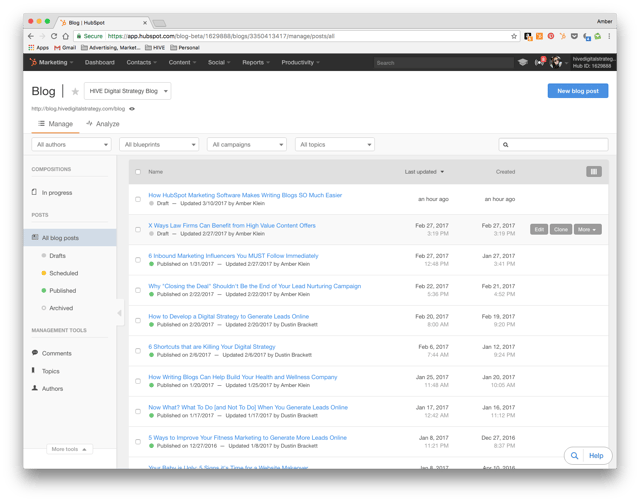
Take our blog dashboard as an example. You'll notice that the first two blogs listed are upublished drafts. One is actually this blog that I am currently writing. Those both show as drafts so we are aware that they have not been published yet. That's indicated by the grey dot next to the blog title. If either of these were scheduled to publish at a later date that dot would be yellow. Those that have already published have a green dot next to them. Those blogs that have already been published have a published date as well as a last updated date underneath the title. For example, if you look at the third blog post in the list, 6 Inbound Marketing Influencers You MUST Follow Immediately you'll notice that it was published on 1/31 but was updated on 2/27 by me.
The dashboard will also allow you to analyze your statistics by clicking "analyze" in the top left or manage your comments, topics or authors by clicking any of the links in the bottom right.
Starting a Blog
Once you've familiarized yourself with the dashboard, it's time to start writing. To start a new blog, just click the blue "new blog post" button at the top right of the dashboard screen. You'll see a popup that looks like this;
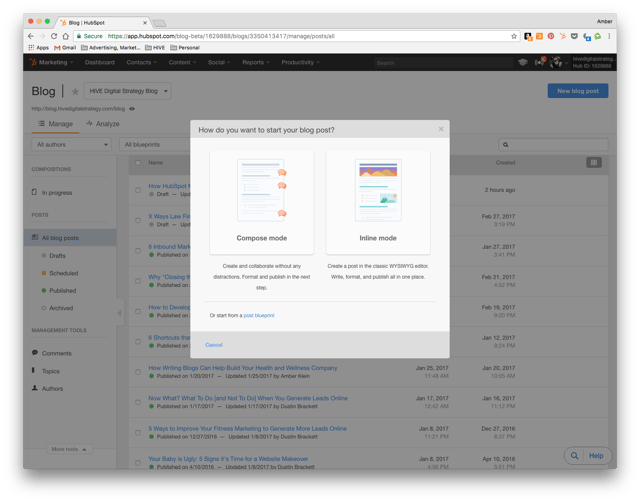
This popup gives you three choices: compose mode, inline mode or post blueprint.
If you select compose mode, you will be brought to a clean screen where you can write your blog and collaborate on other's blogs without the tools and distractions of inline mode. (If you choose this option, you will write your blog first and then click through to optimize it.)
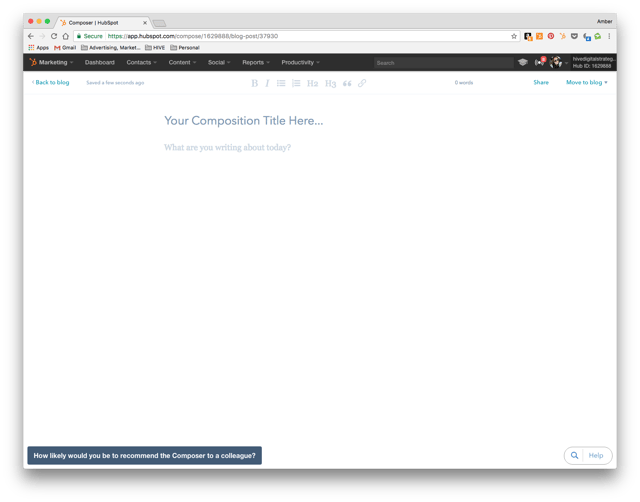
If you select inline mode, you will immediately be brought to the full blog posting tool where you can not only write your blog but also optimize it all without having to go to a second screen.
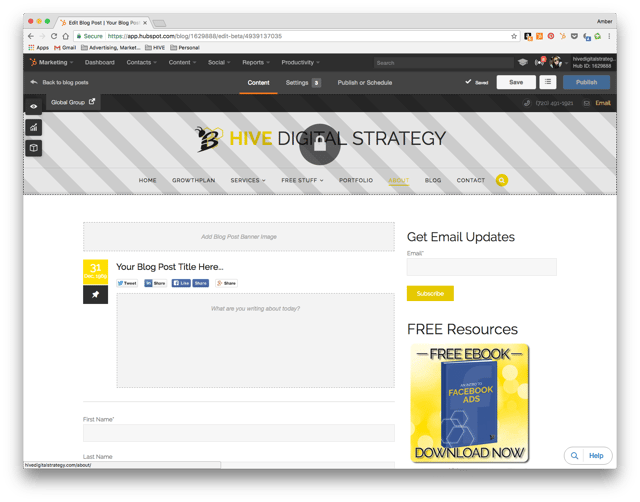
Post blueprint is an option that allows you to select one of three pre-made templates: "how to" post, "list" post, or "visual" post. If you've never written a blog before, these will help you with formatting and give you some tips for how to write each of these three types.
EXPERT TIP: If you select a template from the blueprints, you will automatically be taken to that template laid out in inline mode. You do not have the option to use compose mode with the templates.
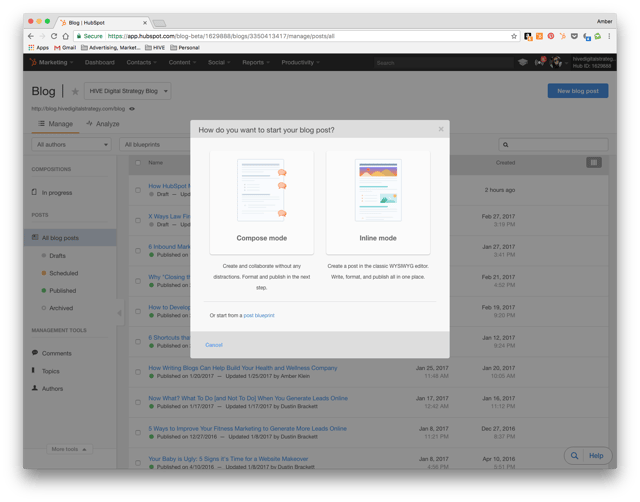
The mode you select is really a personal choice and each writer prefers something different. For example, I prefer to compose my blogs in inline mode so I can see all the optimization options while I am writing. I also usually choose a template to start with even though I've written lots of blogs just because it simplifies the process for me. Other writers at HIVE prefer the clean surface of compose mode as it's free of distractions.
Writing a Blog
The process of physically writing and researching your blog post isn't really affected by the HubSpot tool because there isn't a lot that a software can do to simplify the process of actually coming up with the words, sentences and paragraphs. So you will actually go through all the motions of coming up with the words that go into the blog in the same way that you would if you were writing it in a word document. In fact, some of our writers prefer to compose their blogs in word documents and then move them over to HubSpot once they're finished.
The only thing you want to consider here is which mode you selected to write your blog in. If you selected compose mode, you have to click the "move to blog" link in the top right corner to access any additional tools. You likely won't have to do this until you've finished writing but you cannot publish your blog until you've moved to that stage.
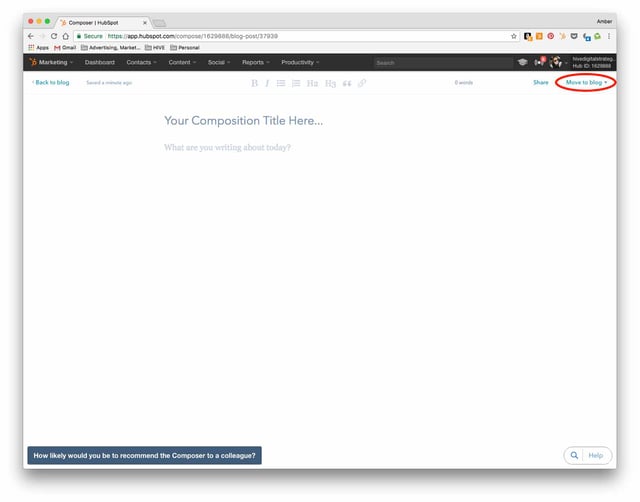
By contrast, if you chose inline mode (or a template) you will just need to write your blog in the space under the "content" tab. You will also optimize your blog under this tab (which I will address in the next section). The settings and publish tabs will be used later in the process.
Optimizing a Blog
This is the step of writing a blog where HubSpot really comes in handy; when it's time to optimize your blog and make sure you're doing everything in the power to rank on Google (okay...and those other search engines) for the keyword you've selected and get in front of those qualified leads! As you know from reading our blogs and downloading our Blog Checklist, there's a lot that goes into optimizing your blog on the backend. The HubSpot Marketing Software simplifies this process and makes sure that you don't miss a crucial component of optimization. Let me show you how it does that.
When you've finished writing your blog and are ready to optimize, simply click the middle box in the top left corner to access the optimization tools. The first thing it will ask you is to input the keyword your blog post is focusing on. (EXPERT TIP: Remember, you want to write your blog post around a keyword rather than trying to stuff keywords in after the fact so do your keyword research up front!) Once you've input your keyword, the tool will provide you with a list of things you still need to do in order to optimize the post as well as the things that have already been done. Take a look at this screenshot for this very blog:
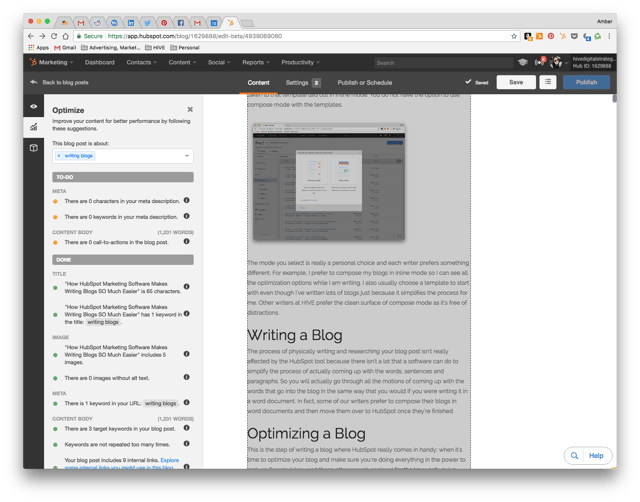
This tool bar will help you ensure you've done the following:
- Selected the correct length for your title and included your selected keyword in the title
- Filled in all the necessary meta information using the correct number of characters and your selected keyword
- Included at least one call-to-action
- Included at least one image with alt text
- Included your selected keyword in the URL
- Included your selected keyword(s) in the body of the content but haven't included it too many times
- Included internal links to other relevant information
You'll see, from my example, that so far I've done everything except fill in the meta information and added a call-to-action to the blog.
Settings
As I mentioned, the majority of your blog development is done in the compose mode screen (if you choose compose mode) and the content tab of inline mode. Therefore, almost everything will be complete before you have to go to the settings tab. The settings tab is where you go to set up some of the search optimization items as well as set an author and select an image for when the post is shared. Here's what that tab looks like:
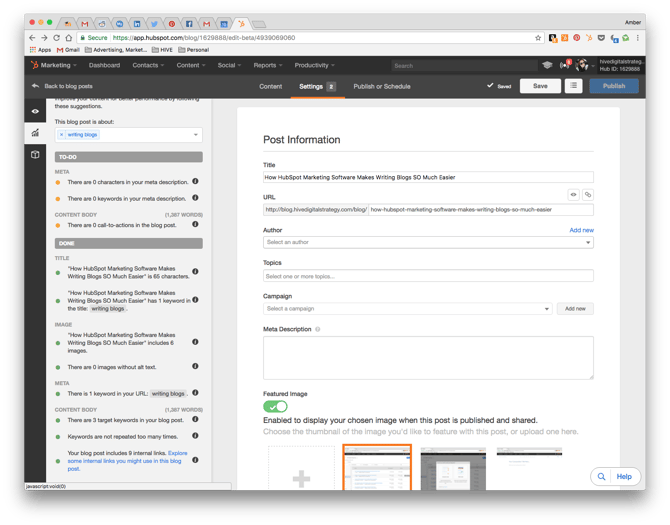
The optimize tool bar will show up on the settings tab as well to ensure you're correctly optimizing the meta description.
Publish or Schedule
Congratulations! You've made it to the final step. The publish or schedule tab allows you to either publis the blog as soon as you've finished it or schedule it for a later date of your choice.
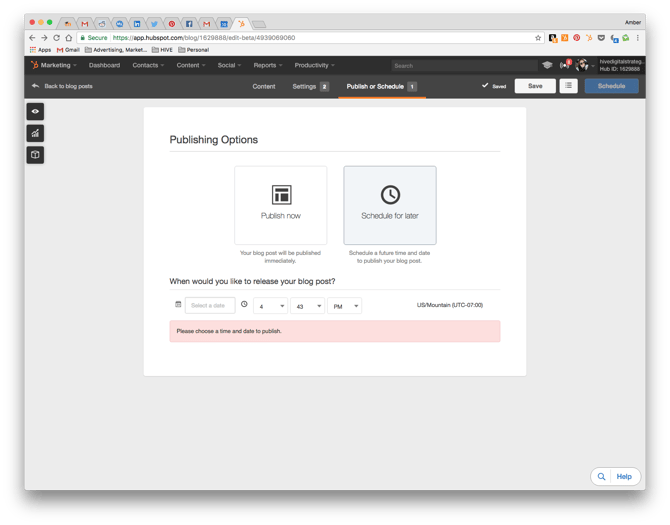
There you have it! The entire process of developing a blog in the HubSpot Marketing Software! The great thing about blogging in your HubSpot portal is that the tool really helps ensure that you don't miss anything and that the blog is fully optimized for search so it can be leveraged for SEO and help bring more qualified visitors to your site and turn them into leads.
Ready to learn more about the capabiltiies of HubSpot's Marketing Software? Schedule a demo with one of our software specialists and learn how HubSpot can make your marketing more efficient. 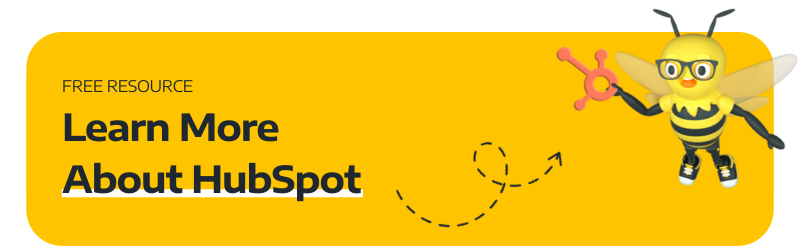

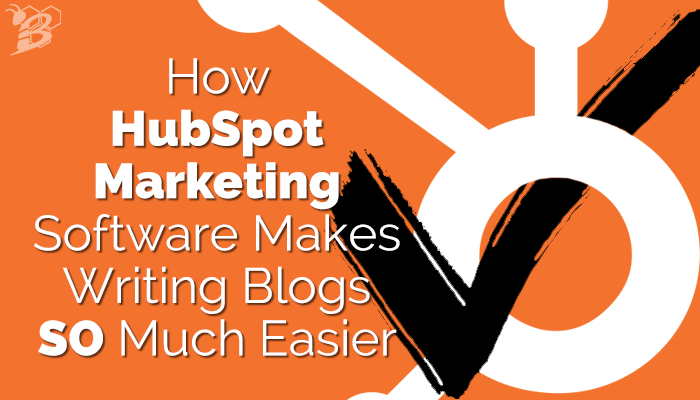
.png?width=100&height=100&name=The%20Complete%20Guide%20to%20HubSpots%20Prospecting%20Agent%20(2025%20Edition).png)

.png?width=100&height=100&name=Why%20Were%20Not%20a%20Marketing%20Agency%20(And%20What%20That%20Means%20for%20Your%20Growth).png)