You know that feeling when you land on a website and can't find what you're looking for? Maybe the navigation is confusing, or you just can't get a straight answer to your question. It's frustrating, right? That's where chatbots come in. These smart AI assistants can guide visitors through your website, answer common questions, and even help with tasks like booking appointments or providing product info. But you can't just throw a chatbot on your site and expect magic to happen. There's an art to creating one that really works for your business and customers. For many visitors, your AI chatbot will be the first interaction they have with your company, so it's crucial to take the time and get it right — creating an excellent first impression and positive user experience. In this blog post, we’ll show you four best practices for creating AI chatbots, and we’ll show you an example conversation flow to help spark your imagination, and provide instructions on setting up your HubSpot AI Chatbot.
Four AI Chatbot Best Practices
Creating a chatbot that truly benefits your business and enhances customer interactions involves more than just adding a chat feature to your website. To build an AI chatbot that engages visitors and meets your business goals, you need to follow a few key best practices. If you want a chatbot that wows instead of woes, follow these four key best practices:
1. Determine Your Target Audience
The first step is understanding who you're building this chatbot for. What kind of questions do your potential customers typically have? What are their pain points and needs? Getting clear on that upfront allows you to train your AI assistant to provide truly helpful and relevant responses.
It's also important to craft your chatbot's personality and communication style to vibe with your audience. If they're more casual, keep things light and conversational. If it's technical buyers, avoid jargon, but be precise. The key is making your chatbot feel like a natural fit.
2. Set Goals
What exactly do you want this chatbot to achieve? Maybe it's boosting sales by answering product questions. Or perhaps you want it to schedule appointments for your service team. Possibly it's all about qualifying leads. Get specific on the goals and metrics you want to move the needle on. That way, you can measure whether your chatty AI friend is actually making an impact or just looking good on the website.
3. Design Conversation Flows
This is where the rubber meets the road. You've got to map out how a visitor will interact with your chatbot from start to finish. This is where you want to spend the bulk of your time. The more thought you put into your conversation flow, the better it will help your customers and website visitors. The best flows are intuitive, friendly, and handle common scenarios smoothly while providing escalation paths for complex issues. A chatbot conversation flow represents a decision tree that guides a user through their journey when interacting with a chatbot. The flow typically follows an "if/then" logic, where if a user selects a certain option, then the chatbot responds with a predetermined response tied to that option. The key is designing intuitive flows that can seamlessly navigate common use cases while also providing clear paths for more complex queries or human handoff when necessary. Here’s an example conversation flow to help give you ideas for how to design the flow for your own chatbot:
Example Flow:
- Greeting:
- “Hi, I’m Bolt, your virtual assistant. How can I help you today?”
- Common Queries:
- “Can I book a service appointment?”
- “What are your business hours?”
- “How do I use the vehicle inspection software?”
- Responses:
- “Sure, I can help with that. What date and time would you like to schedule your appointment?”
- “Our business hours are Monday to Friday, 8 AM to 6 PM.”
- “To use the vehicle inspection software, follow these steps…”
- Escalation:
- “If you need further assistance, I can connect you with one of our support agents. Would you like to proceed?”
4. Name Your Chatbot
This may seem like a small detail, but giving your chatbot the right name makes a big difference in how relatable and engaging it feels. In the example conversation flow we showed you above, we named the chatbot "Bolt." But what you choose for your own chatbot should capture your brand personality and allow visitors to form that crucial human-AI connection right off the bat.
Do you want something playful and casual like "Chip" or "Botsy"? Or does your brand call for something a bit more formal like "Alex" or "Sam"? That decision really comes down to your brand identity.
How to Get Started Building Your HubSpot AI Chatbot
HubSpot Chatbots are available with all products and plans! By following these seven steps, you can get yours set up today! Here's a link to a HubSpot Knowledgebase article with detailed instructions to set up your chatbot.
1. Access the Chatflows Tool
- Log in to HubSpot: Navigate to your HubSpot account.
- Navigate to Conversations: Click on the "Conversations" tab in the main navigation bar.
- Select Chatflows: From the dropdown menu, select "Chatflows."
2. Create a New Chatflow
- Click on Create Chatflow: Choose the type of chatflow you want to create. You can choose between "Website" or "Facebook Messenger."
- Select a Chatflow Type: For a website chatbot, select the "Live Chat" or "Bot" option.
3. Configure Your Chatbot
- Choose a Template: HubSpot offers various templates to get you started, or you can create one from scratch.
- Set Up the Welcome Message: Craft a welcome message to greet visitors.
- Add Actions and Responses: Use the drag-and-drop interface to add actions and responses. You can set up the bot to answer common questions, collect information, book meetings, and more.
- Set Conditions: Define conditions for the chatbot’s responses based on user inputs.
4. Customize the Appearance
- Design the Chat Widget: Customize the look and feel of your chatbot to match your website's branding. This includes colors, the chat icon, and positioning.
- Set Availability: Decide when the chatbot will be available to visitors. You can set specific hours or make it available 24/7.
5. Test Your Chatbot
- Preview and Test: Before launching, test the chatbot to ensure it responds correctly and meets your requirements.
6. Deploy the Chatbot
- Install the Chat Widget: If it’s for your website, you may need to install the HubSpot tracking code if not already done.
- Activate the Chatflow: Turn on the chatflow to make it live on your website.
7. Monitor and Optimize
- Track Performance: Use HubSpot’s analytics to monitor the performance of your chatbot.
- Make Improvements: Based on the data, make adjustments to improve user interactions and achieve better results.
There's a lot to get right when implementing an AI chatbot on your HubSpot site. But when you nail audience fit, clear objectives, intuitive conversation design, and the right name, you end up with a virtual assistant that delights customers and drives real business results. It's the future of engaging website experiences.

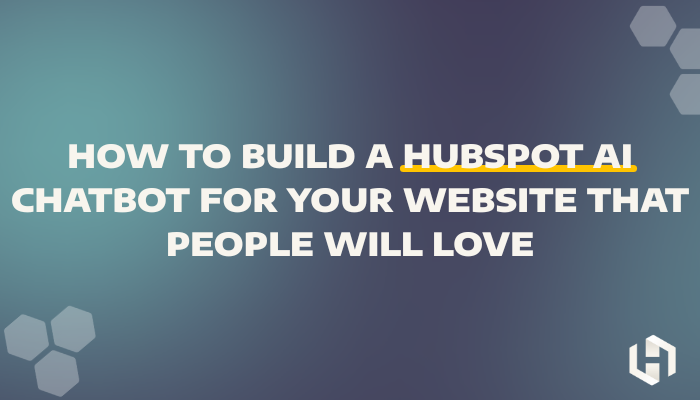
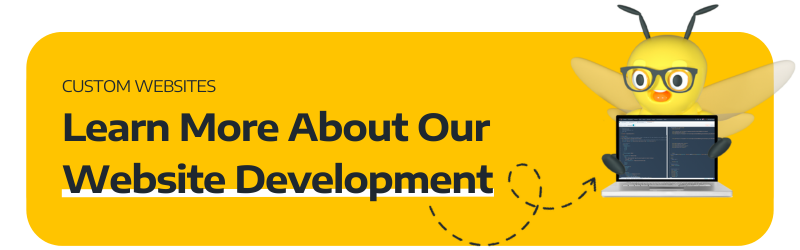

.png?width=100&height=100&name=Why%20Were%20Not%20a%20Marketing%20Agency%20(And%20What%20That%20Means%20for%20Your%20Growth).png)
