Each business has a different sales process and that means that we each have different information that we need to be able to see at a glance in a deal. Using HubSpot deals is a great way to organize your pipeline, manage your active and closed deals, and help your sales team prioritize their prospects.
HubSpot is an extremely flexible tool and you can make it function exactly how your team needs it to function. That includes customizing your deal record properties and customizing the mandatory information for deal creation.
This blog post is part of our How to Use HubSpot series focused on helping our readers get the most out of their HubSpot portals with tips and tricks on best practices within HubSpot. Some features and tools can be hidden or hard to find. We're uncovering those tools. Follow along and catch all of our HubSpot tips here.
When looking at a deal, you have three columns:
- On the left, is your deal properties and content. This includes the name of the deal, the amount of the deal, stage the deal is in, pipeline the deal is in, as well as properties tied to the deal.
- In the middle is the activity on the deal. This can include things like notes, emails, calls, tasks, meetings, and activity taken by your contacts associated with the deal.
- On the right is high level information about the deal including things like company the deal is associated with, any open tickets, contacts associated with the deal, and attachments.
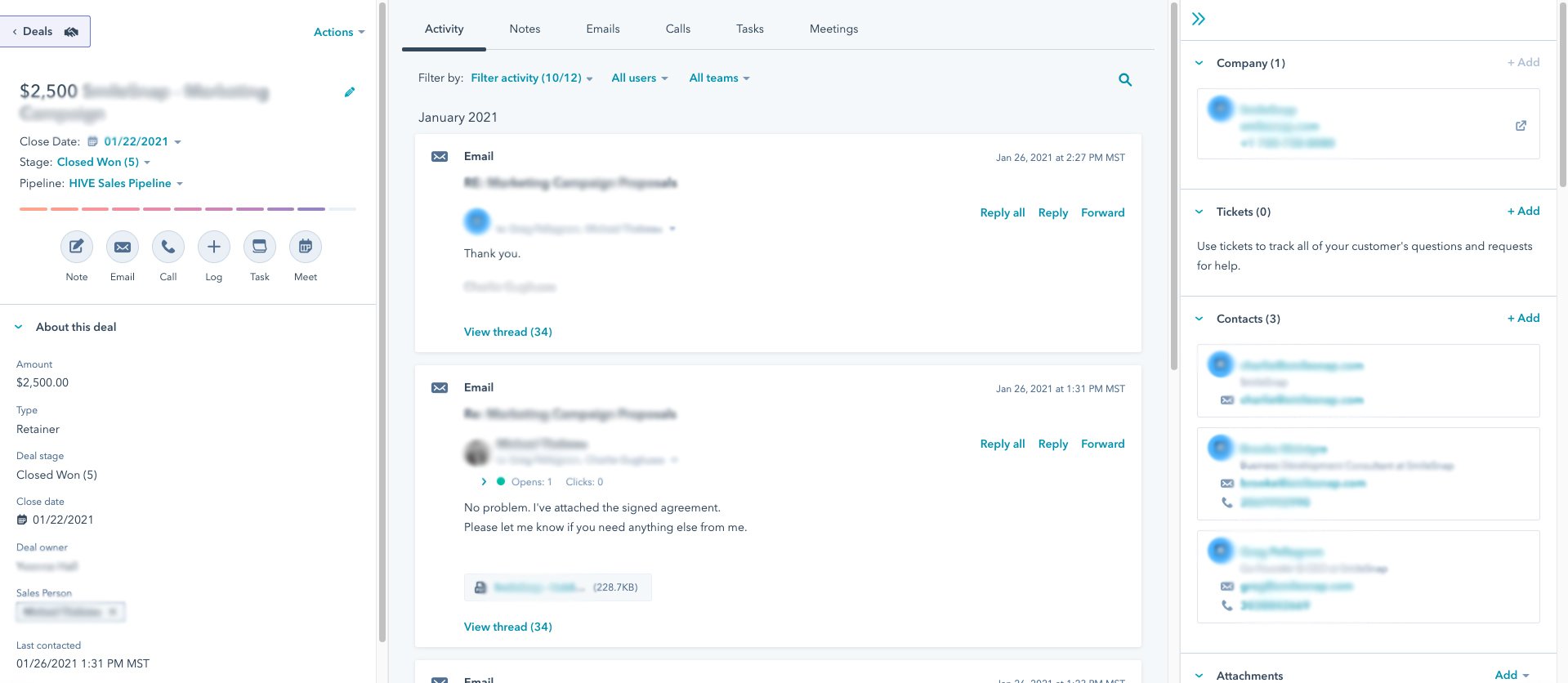
When you (or your sales team) are looking at a deal, you can customize the properties necessary to create a new deal and what you'll see in that left pane each time you look at a deal. Here's how:
- In your HubSpot account, click the settings icon in the main navigation bar (top right).
- In the left sidebar menu, navigate to Properties under Data Management.
- At the top, click on the Records customization tab.
- Click on the Deal record left sidebar.
- Click on Edit.
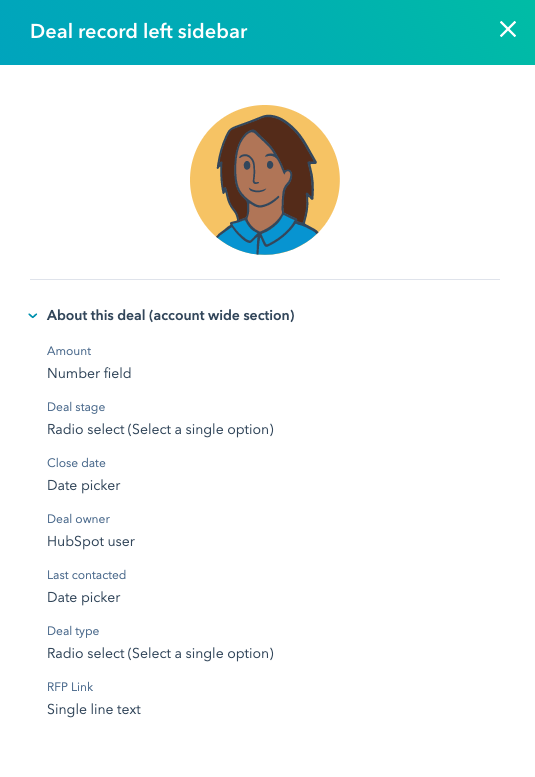
- Once you do this, you will see new sections on the left that can be added to your default view. By opening the drop downs, you can add new properties by clicking the checkbox for each.
- You can see what you're currently requiring by opening the About this deal drop down. This will also update with each checkbox selected on the left.
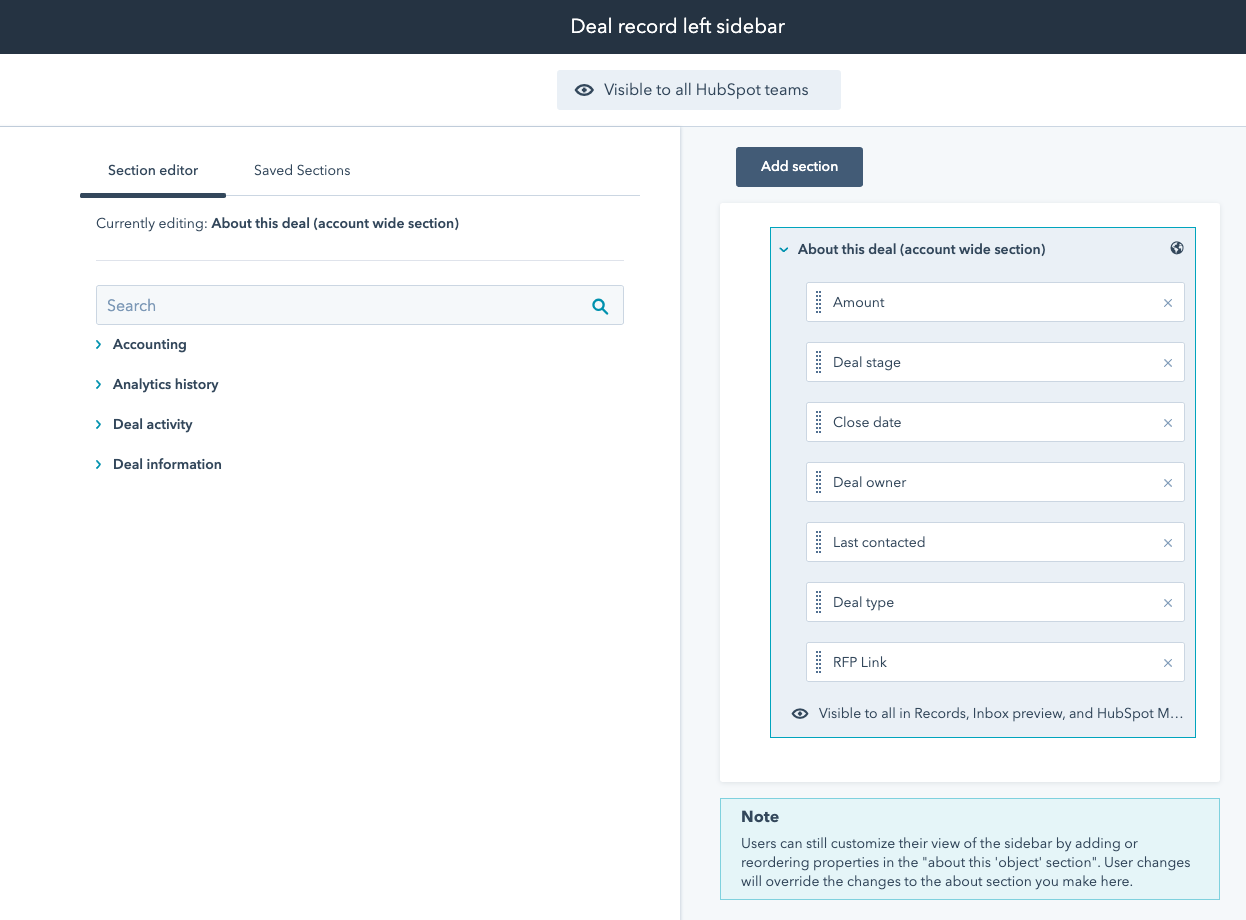
- You can also drag and drop these properties in any order you want.
- You can also add a new section by clicking the Add section button. This will create a new separated section on the left sidebar of a deal. It's a great way to organize properties for a deal.
- Once you click Save in the top right, this will be updated account wide.
By doing this, you'll not only ensure that the right information is captured for each deal, but you'll also save yourself and your team time in tracking down details about a deal.
Check back regularly to find other tips on how to use HubSpot!
Not sure if you're getting all you can out of your HubSpot portal and investment? Our HubSpot Audit will dive into every tool within the platform, evaluate usage, and make recommendations on how HubSpot can work harder for your business. Learn more about our HubSpot Audit below!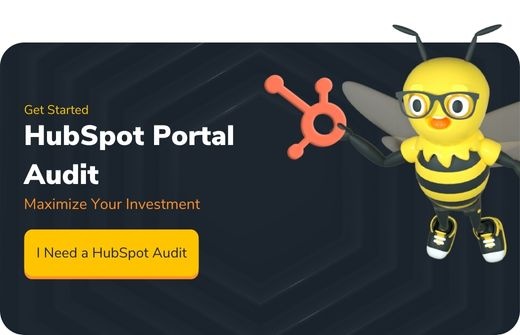

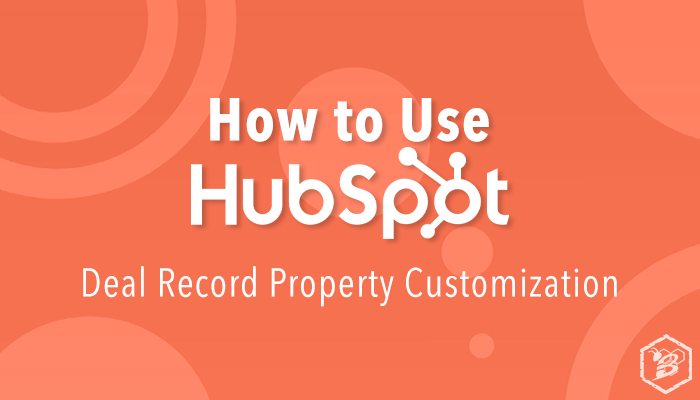
.png?width=100&height=100&name=The%20Complete%20Guide%20to%20HubSpots%20Prospecting%20Agent%20(2025%20Edition).png)

.png?width=100&height=100&name=Why%20Were%20Not%20a%20Marketing%20Agency%20(And%20What%20That%20Means%20for%20Your%20Growth).png)