When evaluating website CMS platforms, there are a few big players including Drupal, Magento, WordPress, Squarespace, and HubSpot CMS (amongst others). The one that we (obviously) lean towards is the HubSpot CMS, but one of the glaring holes within that CMS has always been the lack of eCommerce functionality.
Well as of INBOUND 2021 last week, that has all changed. Enter HubSpot Payments. Now you can sell products or services right from your website, track all of your data in HubSpot, and even manage your payouts and records through HubSpot.
This blog post is part of our How to Use HubSpot series focused on helping our readers get the most out of their HubSpot portal with tips and tricks on best practices within HubSpot. Some features and tools can be hidden or hard to find. We're uncovering those tools. Follow along and catch all of our HubSpot tips here.
This feature is in public beta meaning that we can request access for our clients.
Let us know if you want to try it out.
Through HubSpot Payments, you can create products (including both one-time purchases and recurring purchases) right in your HubSpot portal, create a link for payment, place that anywhere you'd like, and just like that, your eCommerce platform is up and running — and best of all — it's all tied together through the power of HubSpot. Here's how you can go about setting up your HubSpot Payments once you have access to it:
- Click Sales in the top menu > Payments
- Click Set up payments
- Check all three boxes for "My company is located in the United States" (this feature is only available in the US at the moment), "My company has a paid HubSpot subscription", and "I agree to the Terms & Conditions"
- Click Start
- Enter your basic details
- Click Next
- Enter your average transaction amount — this is the average amount that you expect your users to spend in a single transaction. This is necessary to identify any suspicious activity that may signal a compromised account.
- Enter your monthly transaction volume — this is the average amount you expect to settle per month. This is necessary to identify any suspicious activity that may signal a compromised account.
- Enter how long you expect it to take to deliver on your sale.
- Click Next
- Enter your billing support email
- Enter your support phone number
- Add a bank statement description — this is what will show up on a customer's bank statement with the charge to help them identify what the charge was for.
- Click Submit
- Next, you will be prompted to Verify with Stripe. This is required to process credit cards. Once submitted it typically takes a couple of days for review.
Once your account has been approved, it's time to sell! You can sell your products or services through a checkout page or through a quote. Here's how you can sell through a checkout page:
- Click the Gear Icon in the top right corner
- On the left, click on Objects > Products & Quotes
- Click on the Payment links tab
- Click Create payment link
- Add items to your link. This can be done by selecting from your product library or you can create a custom line item.
- Add your product/service details and then you can set your billing frequency. You can set it as a one-time purchase or a recurring purchase every month, quarter, 6 months, or year.
- Once you're done, click Next
- On the next page you'll give your product/service some additional details:
- The link name is the internal name for your checkout page. This won't be seen by users.
- The deal section sets up a new deal in one of your deal pipelines every time someone makes a purchase. If you're setting up eCommerce, we recommend setting up an eCommerce pipeline and making sure that the Deal Stage is set to Closed Won. This is the stage that the deal will be placed in once someone completes their purchase.
- In the Checkout section, you will set the contact information that you want to collect with options for Email (mandatory), Company, First name, Last name, and Phone number. You also can choose if you want to allow credit or debit cards and/or ACH.
- Next, you can select if you want to capture the billing address and shipping address. Then you will determine where you want the user to go upon completion of the sale.
- Once the product has been created, you'll be able to see all your products back in that Payment links tab. From here you can copy an embed code to embed it on a page, copy the link to the page to send to a customer, and edit the product.
- In order to set up HubSpot Payments for Quotes, all you have to do is select HubSpot Payments in the Signature & Payment screen when setting up your quote. From here you have the ability to turn on or off credit or debit cards and/or ACH (note ACH is not yet available on recurring charges), collect billing addresses, and collect shipping addresses.
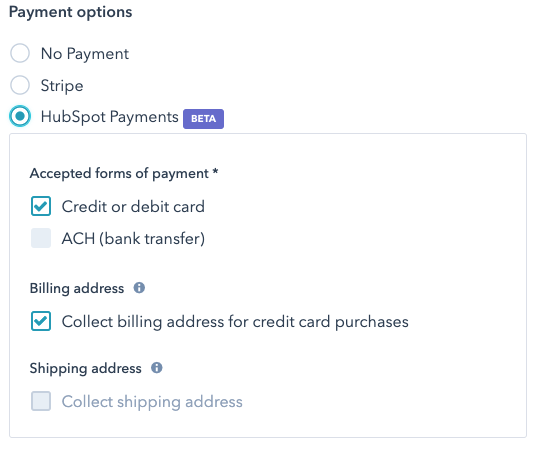
And there you have it. Now you can create an eCommerce platform within HubSpot. We are very excited about where this will go. Right now there are some limitations, but we are sure that it will be expanded substantially over the course of 2022 so that more and more situations can become a good fit for HubSpot Payments.
Check back regularly to find other tips on how to use HubSpot!
Not sure if you're getting all you can out of your HubSpot portal and investment? Our HubSpot Audit will dive into every tool within the platform, evaluate usage, and make recommendations on how HubSpot can work harder for your business. Learn more about our HubSpot Audit below!

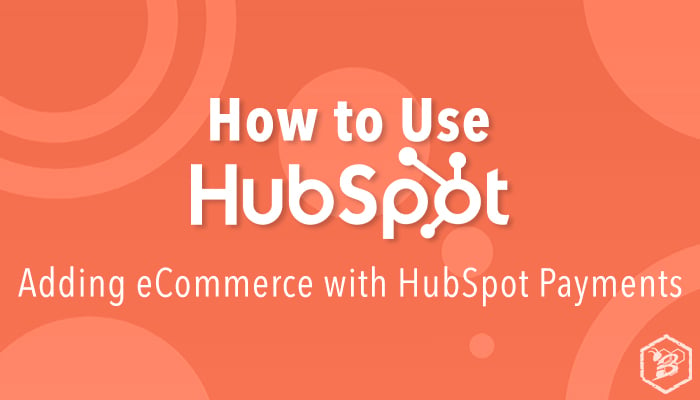
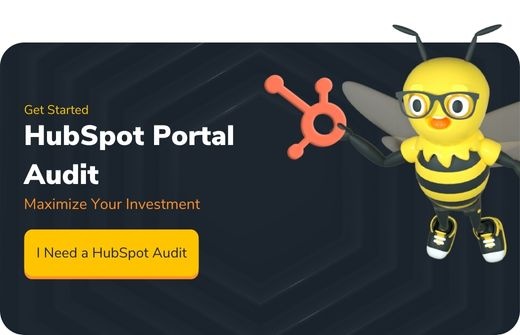

.png?width=100&height=100&name=Why%20Were%20Not%20a%20Marketing%20Agency%20(And%20What%20That%20Means%20for%20Your%20Growth).png)
