HubSpot Workflows is an incredibly powerful automation tool available for all HubSpot Marketing Professional subscription users. If you’re not familiar with all the capabilities the tool has to offer you’re likely leaving value on the table. In our experience, there are many valuable yet incredibly simple workflow capabilities that most users are unaware of.
In this video, I’ll give you three easy-to-implement lesser-known workflow capabilities that you could start implementing today! This includes using a workflow to:
- Add additional values to a contact’s property as opposed to setting a single value.
- Re-enroll objects (contacts/companies/deals/tickets) every time a specific property updates or changes.
- Basing workflow actions on how long a deal has remained in a particular deal stage.
Three simple workflow wins
We hope these workflow tips are useful. Let us know what you think, and make sure to check back regularly to find other tips on how to use HubSpot!
Additional Hubspot resources
👇👇👇👇👇
Operations Hub
Want to learn more about HubSpot’s lesser-known features and tools? Check out our showcase video about the Data Quality Command Center and how it can significantly improve the integrity of your data.
Get More Out of HubSpot with a HubSpot Audit
You may be surprised how much more HubSpot could be doing for you. From the simple addition of features you may not have known about to more complex and optimized implementations of multiple tools across the platform that better align with your business processes and growth goals, there’s almost always more to take advantage of.
Interested in better understanding what more HubSpot could be doing for your business and your customers? Click on Buzzy to learn more about receiving your own HubSpot audit complete with expert recommendations.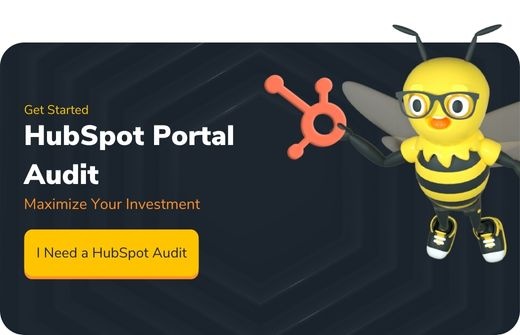
[Video Transcript]
Hey everyone, Jory from HIVE Strategy here again with a new video.
Now, if you don't know me, I'm a HubSpot expert. HubSpot consultant. Super smart, cool HubSpot guy with a nice beard. Sorry, I did not write that. But anyway, I've got a video of the top three super easy, easy workflow wins.
They're awesome. They're great. They're the best workflow wins that I think anyone has ever come up with, honestly, but let's hop right into it.
Number one, number one, adding additional values to a property instead of setting a new value for that property and replacing the old one, so it'll make more sense once we hop into HubSpot.
That was a really bad snap. There we go. Okay, we're in HubSpot.
So, whatever property you use, make sure it's a property that can handle multiple values like a multi-checklist property.
Set property value, and find that multi-checklist property. Okay, now the key is to not select Replace Current Values, which is the default, and instead use this option here Append to Current Values. Now I had no idea what append meant until I learned about this workflow action. Maybe you're in the same boat.
Hopefully, you're in the same boat because I'll feel better about myself but append to current values. That means adding additional values as opposed to replacing the old ones. So let's say we want to add private training. And let's say a contact's old value is already group sessions.
If it was already group sessions and that contact was to go into this workflow, then the result would be group sessions and private training.
Number two is re-enrolling a contact every single time its property value changes or updates. Now this one is so useful, but it's not very obvious how to do it. So first things first, we're going to set the enrollment criteria and select whatever property you'd like to use for this. Make sure the enrollment criteria is set to Is Known right here.
Apply Filter. Now we're going to go ahead and navigate to the re-enrollment tab. Make sure re-enrollment is turned on for one, and then turn on that is known criteria that we just set for the property. Boom, save.
Now, one important thing to consider is if the contact is in the workflow somewhere, for example, if they're in a delay step and their property changes, just know that that will not trigger re-enrollment. The contact cannot be active in the workflow for re-enrollment to work in this case. Which is probably a good thing for you. We're gonna get crazy for number three the finale and make a deal based workflow based on a deal stage not changing in X amount of time or a specific deal stage not changing in X amount of time. So to do this, set up your triggers, and filter type deal stage spelled correctly.
Now you're probably used to you know slight thing as any of but for this one, we're going to scroll all the way down, down down to not updated in last maybe seven days, 14 days, 30 days. For this example, I'm just going to select seven days.
Apply Filter deal stage has not been updated in the last seven days. We're not quite done yet. We're gonna want to make sure to turn on re-enrollment and make sure this one is checked on the deal stage has not been updated in the last seven days. Save.
Okay, now if the deal stages on deal stage number one for seven days.
That's great HubSpot.But assuming this stays for you, this will work the way I say I promise to save Attempt number two. There we go. So as I was saying, if the deal stages on deal stage for seven days, you don't roll into this workflow. Now, if that deal ends up going on to deal stage two, and then let's say it goes on to do stage three, and then on to stage three that hasn't been updated in seven days. It'll go into this workflow again because we have turned on re-enrollment for deal stage has not been updated in the last seven days.
Now, you might not want seven days to be the universal number. For example, maybe you have a deal stage for a quote sent, and you want to trigger this workflow when the deal stage for a quote sent has not been updated in three days or in four days. So for that, let's change this to four days update filter, and then we're going to add another layer to this. And deal stage is any of quote set.
Now you can add a task after this you could add an internal email notification. You could do both. Those are the two I usually recommend, but you could probably think of a bunch of other things you might want to do. But I really, really hope that helps. There we have it. Three easy workflow wins. Hope you enjoyed it.

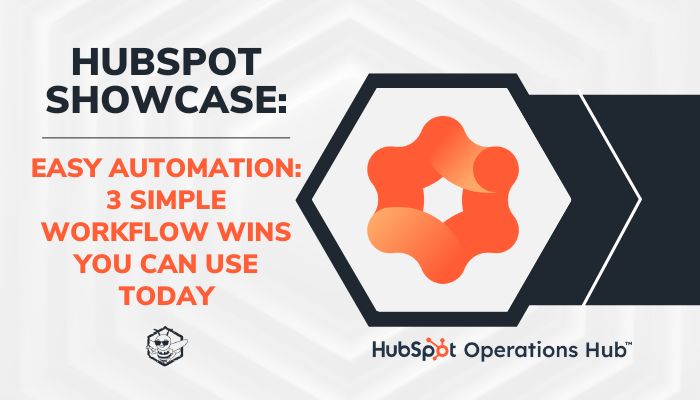

.png?width=100&height=100&name=Why%20Were%20Not%20a%20Marketing%20Agency%20(And%20What%20That%20Means%20for%20Your%20Growth).png)
